Two Factor Help
Have you lost your two factor device or having other issues with your two factor code? This wizard will assist you in resetting your two-factor authentication.First, it's important to know how TOTP (time-based one-time passwords) work. If you are having the issue where you have the code on your device, but the system is not accepting the code when you log in, then the time on your device might be incorrect. Usually, this can be resolved by simply restarting your phone. If this pertains to you, then you should try this first before resetting your two-factor.
There are many authentication apps that can be used for two-factor authentication. The most popular one is the Google Authenticator. This app is usually installed on your mobile phone and the app icon looks like this:
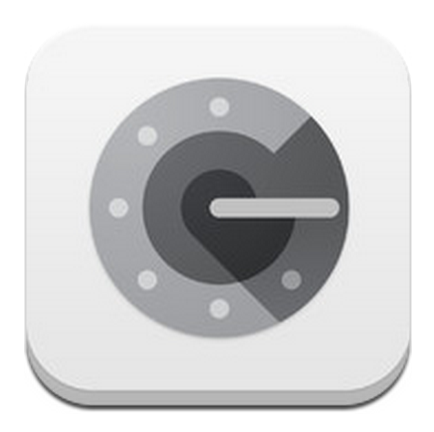
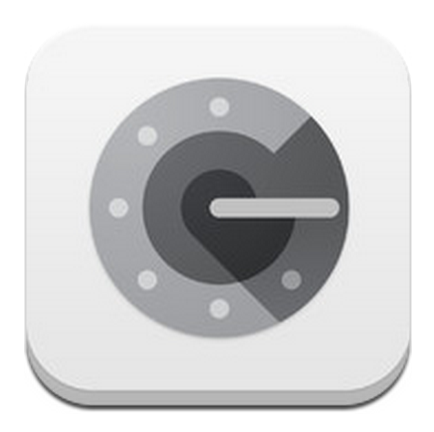
When you open it, you can do a search for 'nonkyc' to find the items in your list for nonkyc.io. This is the code you should be using for two-factor authentication. If you do not see it here, then continue below.
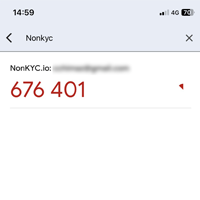
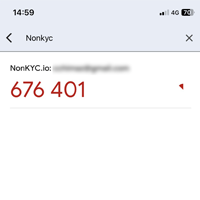
Can't find that app? Other apps that may possibly hold your two-factor authentication info are:
- Aegis Authenticator (open source)
- andOTP (open source)
- ToFu (iOS only)
- Google Authenticator
- Authenticator (browser plugin)
- Authy
- Microsoft Authenticator
- FreeOTP
- Duo Security
- Bitwarden Authenticator
- Aegis Authenticator (open source)
- andOTP (open source)
- ToFu (iOS only)
- Google Authenticator
- Authenticator (browser plugin)
- Authy
- Microsoft Authenticator
- FreeOTP
- Duo Security
- Bitwarden Authenticator
Please enter your login credentials to continue
